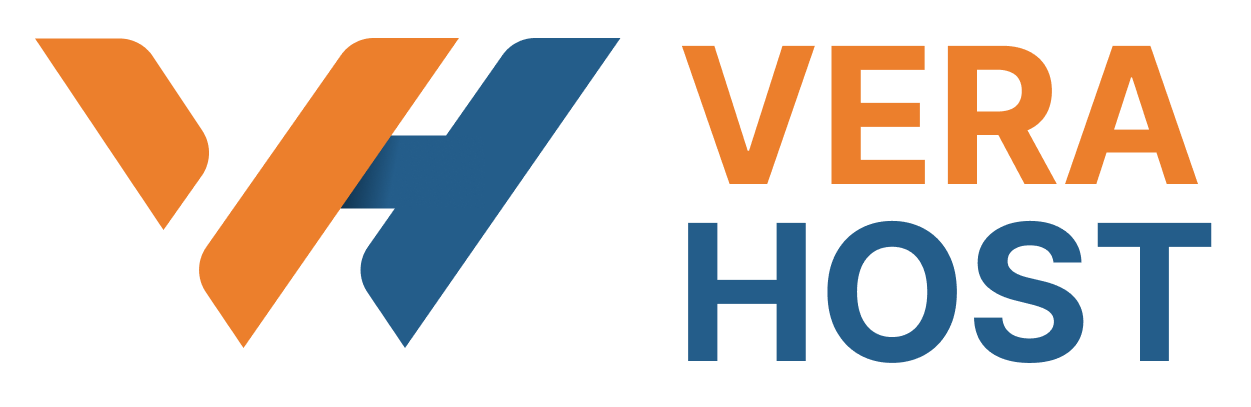Mail Client Automatic Configuration Scripts
For popular mail clients, cPanel provides scripts for automatic configuration, such as:
- Windows Live Mail®
- iOS® for iPhone®, iPad®, and iPod®
- macOS® Mail.app®.
If your mail client is included among the scripts for automated configuration, configure it using the methods below:
1. Find your mail client under the Mail Client Automatic Configuration Scripts section's Application section.
Note:
You must manually configure your mail client if you cannot see it.
2. From the Protocols list next to your mail client, choose the script for your mail client program. For instance, click IMAP over SSL/TLS in the Windows Live Mail® row to configure a client for IMAP over SSL/TLS. There will be a new window open with instructions.
Important:
You should utilize the Secure SSL/TLS configuration, which we highly advise. Increased security results from this situation.
3. After reading the system's instructions, click Proceed to move forward. After that, the system will try to download the script.
Important:
The relevant setup script will automatically download when you click Continue. To continue, you must enable automatic downloads if they are currently disabled in your browser.
4. Start the script for automatic configuration. There are two ways to do this:
- If your browser asks you whether you want to run, save, or open the script, choose Run or Open to proceed.
- Find the script in your computer's Downloads folder and run it if your browser does not prompt you to open, run, or save it.
5. If you want to install the script, the system could ask you first. To continue with the installation, choose Yes or Continue.
6. You might be asked for the email account's password by the system. After providing the password, click Install.
Note:
Not your computer, but the email account's password, must be entered.
7. Your mail client will launch and log you into your email account after you finish the process.