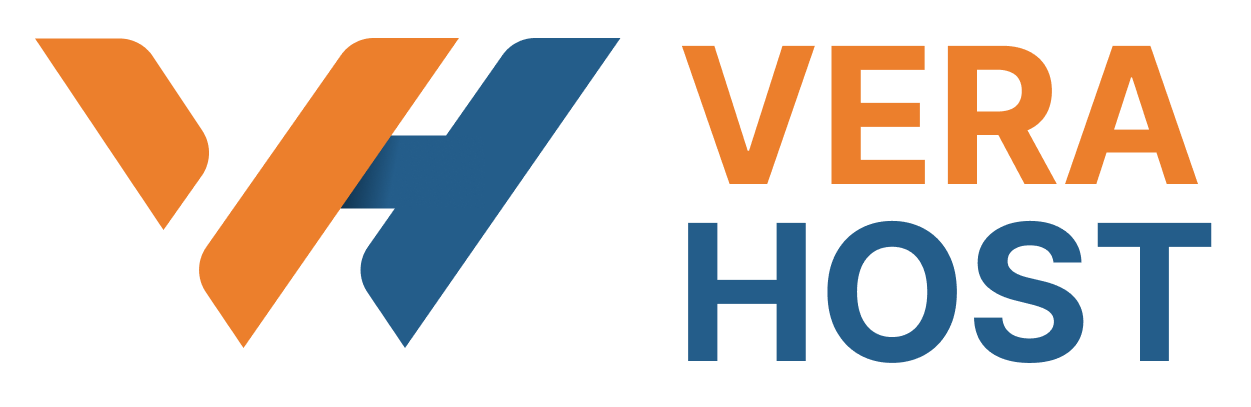Process New Emails and Mark them as Spam
To identify probable spam, turn on this toggle. Each communication is given a determined spam score after being examined for spam-related traits by Apache SpamAssassin. This estimated spam score aids in determining the propensity of a communication to include spam. You must first activate Apache SpamAssassin in order to use the Spam Box and Auto-Delete functionalities.
Spam Threshold score
When a message's spam score is calculated by the system and it reaches or exceeds the preset for the spam threshold score, the message is labeled as spam. A lower spam threshold score, like one, is aggressive and classifies a lot of messages as spam, even if they aren't necessarily spam. The labeling of communications with a higher value, such as ten, is passive and only applies to messages that are blatantly spam.
Note: To input a custom value, choose the "Custom" option from the menu.
Follow these procedures to set the spam threshold value:
1. Hit the Spam Threshold Score button. The system takes you to the interface for adjusting the spam threshold score.
2. From the menu, choose the desired value.
3. To save your modifications, click Update Scoring Options.
Whitelist (Emails Always Allowed)
The number of currently whitelisted items for the account is shown in this section. Whitelists let you receive email from addresses that Apache SpamAssassin incorrectly classifies as spam.
The Spam Filters whitelist settings may be changed by clicking Edit Spam Whitelist Settings. Your access to the Whitelist interface is requested by the system.
To properly use wildcards in the whitelist when adding addresses, you can use "*" as a wildcard to represent multiple characters and "?" to represent a single-character wildcard. Here are some examples that demonstrate how to use wildcards correctly in the whitelist:
Note:
- [email protected] — Whitelists a single email address.
- *@example.com — Whitelists all of the addresses at example.com.
- [email protected] — Whitelists a single character in an address at example.com (for example, [email protected], but not [email protected]).
To include an email address in the whitelist, follow these steps:
- Click on "Add A New 'whitelist_from' Item" to add an email address.
- Input the email address in the provided "whitelist_from" text box.
- To delete a whitelist_from entry, click on the cancel icon (represented by "Cancel").
3. Click on "Update Whitelist (whitelist_from)" to save any changes you have made to the whitelist.
Blacklist (Emails Never Allowed)
The current count of blacklisted items associated with your account is shown in this section. Blacklists enable you to flag emails that have been incorrectly marked as non-spam by Apache SpamAssassin as spam mail.
To configure your Spam Filters blacklist settings, click on "Edit Spam Blacklist Settings." This action will redirect you to the Blacklist interface.
To use wildcards in the blacklist when adding email addresses, use "*" to represent multiple characters and "?" to represent a single-character wildcard. The following examples illustrate how to correctly use wildcards in the blacklist:
Note:
- [email protected]: This blacklists a single email address.
- *@example.com: This blacklists all email addresses at example.com.
- [email protected]: This blacklists any email address at example.com that has a single character in place of the "?" wildcard. For instance, it would blacklist "[email protected]" but not "[email protected]."
To include an email address in the blacklist, follow these steps:
- Click "Add A New 'blacklist_from' Item" to add an email address.
- Type the email address into the "blacklist_from" text box.
- To remove a "blacklist_from" entry, click on the cancel icon (represented by "Cancel").
- Click on "Update Blacklist (blacklist_from)" to save any changes you have made to the blacklist.
Note: If you need to blacklist email addresses on multiple accounts, you can utilize the Exim System Filter File.